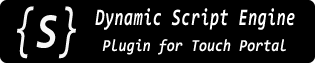 |
v1.3.0.0
|
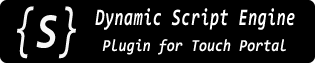 |
v1.3.0.0
|
Inevitably, writing scripting expressions of any complexity beyond basic "2 + 2" is going to cause an error sooner or later. Maybe due to syntax or some unexpected value being passed to a function. It happens.
The plugin has a number of ways to provide feedback about errors and facilitate debugging. There are also extensive file logging options available.
First, the plugin provides two permanent States which reflect scripting errors as they happen:
Check the Line Logger example for a script/button combination which will store and display the last few errors received.
The plugin logs operational message to a file. Two, actually. They are both located in your Touch Portal configuration folder, in the 'plugins/DSEP4TP' subfolder; the path looks like this:
C:\Users\<User_Name>\AppData\Roaming\TouchPortal\plugins\DSEP4TP\logs~/Documents/TouchPortal/plugins/DSEP4TP/logs~/.config/TouchPortal/plugins/DSEP4TP/logsThe two log files are:
Scripting errors are logged to their own file in the log folder named console.log. You can also write your own messages to this log by using the typical JavaScript console.log() (and family) of functions.
This should be the first point of reference when something doesn't work right (usual symptom: "nothing happens when I run the script.") When actively working on a script or expression, it will save a lot of time to keep a constant eye on the log (and the error states described above).
Check the Tail example for a script/button combination which will "tail" the console log on demand (that is, show the last few lines of the log and update whenever the log changes).
You can also "tail" a file using operating system utilities. For example (showing last 10 lines)
The main plugin log, cleverly named plugin.log, is where all messages are written, including general operational information from the plugin, especially any errors it may have encountered that are not directly related to your scripts (but maybe to the actions you're sending to the plugin, like a missing required data field, or some other overall operational issue).
This log also includes script engine errors (same ones as in console.log). It can be helpful to get the "full picture" if something particularly insidious is going wrong.
The plugin.log's location is the same as shown above for console.log on each operating system type.
The logs are rotated daily. The previous days' log is renamed with a date stamp and a new one is started. By default the last 3 days' worth of logs are kept (the current one + 3 historical logs).
You can force a rotation of the logs from a terminal/command/shell window by running the plugin (w/out starting it) with the following command:
APPDATA%\TouchPortal\plugins\DSEP4TP\bin\DSEP4TP.exe -f1 -j1 -rx~/Documents/TouchPortal/plugins/DSEP4TP/DSEP4TP.app/Contents/MacOS/DSEP4TP -f1 -j0 -rx~/.config/TouchPortal/plugins/DSEP4TP/bin/DSEP4TP -f1 -j0 -rx-k N switch to the command line to keep N number of logs instead of the default 3. Clear out all old logs by using -k 0-h to see all command-line options.The log files have an "emergency limit" of 1GB in case something goes haywire. If this limit is reached, further logging to that file is disabled until the plugin is restarted.
Like with any programming, it is possible to "crash" whatever environment you're programming in, whether it's a Web page script that locks up the browser tab or an errant device driver that brings down the whole operating system. Running scripts inside this plugin's JavaScript engine is no exception (pun intended).
While the engine is fairly robust about handling normal scripting exceptions it can detect, doing things that would normally be problematic, like deleting an object while it is still in use for example, will likely be problematic here as well. Especially while working on some new, relatively complex script, crashes are definitely possible (I've certainly caused them while testing all this stuff).
So if you're in the middle of working on some script and everything stops working all of a sudden, check that the plugin is still running.
Having said that, I do not consider plugin crashes "normal" under typical operation and with relatively "clean" scripts running. If you suspect the plugin is crashing for some reason beyond your control, please let me know! I can't fix it if I don't know it's broken. (File a bug report on GitHub or find me on Discord, as two options).