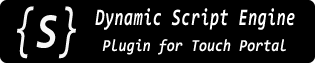 |
v1.3.0.0
|
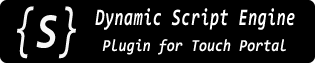 |
v1.3.0.0
|
A helper class to update Touch Portal button visuals by simply changing properties on an instance of this object.
Each TPButton instance must have a corresponding actual button on a Touch Portal page to be effective. The visual changes are then triggered via state updates from this plugin, with each state having a unique name & ID specifically for that button. (One TPButton instance could affect multiple actual TP buttons, as long as they all use the same state IDs.)
Though of course limited in terms of how much of a button it can affect directly, the basics of text, text color, background color, and the background image can be changed quite easily.
Most other properties can be set by examining the corresponding state values with some logic inside a state change event handler. For example vertical text alignment state can have one of 3 values, "top", "middle", or "bottom." The button's text alignment can then be set with some IF actions in the change event handler for the corresponding state. As in "If [alignment state value] equals 'top' then change button visuals -> vertical alignment to 'Top'."
A bit tedious but it works.
A corresponding button template/example file is available which can be quickly modified in any plain-text editor to make copies. See Button Templates.
Changes to a TPButton instance's property values are automatically sent to Touch Portal. The state names and IDs used for each instance are crated based on the button name property, which is required to be provided when the class is created and cannot be modified after that.
All visual states are created with an empty string as default, so in the button's state change handlers these can be ignored (eg. "When the plug-in state does not change to [empty value]").
States are only created when a corresponding button property is explicitly set for the first time. This avoids creating a plethora of empty states which may never be used.
In addition to setting button visuals, "Restore button visuals" actions can also be triggered (see restoreBgVisuals() and friends).
Button states are named with a prefix which starts with the stateNamePrefix property value and includes the button's name. By default this prefix is "Button - " (note the trailing space). If you prefer a different, or no, prefix, it is best to set this when calling the class constructor, in the init argument object.
Also, button states are created in a sub-group of the plugin's main states list (though in some places in the TP UI they don't show up grouped). By default this group is the button's name prefixed with the stateNamePrefix property. For example: "Button - [name]" where [name] is name the assigned in TPButton's constructor. This can be changed using the parentGroup property, which can also be set in the constructor's init argument object.
This class is available as a module and must be imported or "required" before use. For example:
The quickest way to set up a new TP button for each instance of TPButton is of course by copying an existing one. But with many states to modify for each instance, this is quickly tedious. However, we can export and import buttons to/from files. These ".tpb" files are plain-text and can be modified in any text editor (they're in JSON format, BTW, but compacted to one long line).
Then it becomes a simple matter of using search & replace to change all the state IDs from the original exported version to the state ID that will be used by another TPButton instace (which is based on its name, as mentioned). Any text editor should be able to do that.
Pre-made button template(s) are available at link(s) below. In these templates, the button name/ID is DSE_BUTTON_NAME. Open the template in a plain-text editor, search for that string, and replace it with whatever you named your TPButton in the constructor (exactly, w/out any quotes of course). Then save the file with a new name (I use the button name, to keep them straight), and import it into Touch Portal.
Properties | |
Button Instance Properties | |
| string | name |
| string | stateNamePrefix |
| string | parentGroup |
Button Visual Properties | |
| color | bgColor |
| color | bgColorStart |
| color | bgColorEnd |
| string | bgOrient |
| boolean | bgRounded |
| string | icon |
| boolean | iconFullSize |
| string | text |
| color | textColor |
| string | font |
| int | fontSize |
| string | halign |
| int | hoffset |
| string | valign |
| int | voffset |
Public Member Functions | |
| TPButton (string name, object init={}) | |
| void | addProperty (string name, string stateName, string type="string",< string|number|boolean|null > defaultValue="") |
| TPButton | clone (string newName, object options={}) |
| void | forceUpdate () |
| void | removeStates () |
| void | resetToDefaults () |
| void | restoreBgVisuals () |
| void | restoreIconVisuals () |
| void | restoreTextVisuals () |
| void | debug () |
| TPButton | ( | string | name, |
| object | init = {} |
||
| ) |
The class constructor requires a name for this button instance.
The optional init argument can be an object containing any of the settable properties supported by this class (parentGroup, text, bgColor, etc). The values will serve as the initial values for the related properties (and the respective state(s) will be created & updated immediately).
| TypeError | if the name argument is undefined, null, empty, or only whitespace. |
|
read |
The name assigned to this button. This is a read-only property, it cannot be changed after class contruction.
|
readwrite |
The value of this property will will change how the button's state names are presented.
By default it is "Button - " (note the trailing space). This will create states in the form of "Button - [name] [property]" where [name] is the button's name and [property] is the name of the related property.
For example "Button - My Button Text Color". The stateNamePrefix value replaces the "Button - " part of the state name.
To omit any prefix, this can be set to an empty string.
This property is also used to format the default parentGroup property name (see below).
init argument. Alternatively, all existing states can be removed with removeStates() and will be re-created automatically when properties are modified.
|
readwrite |
The value of this property will be used to group the button's states in the TP UI.
By default this is the button's name prefixed with the value of stateNamePrefix (so eg. if the button's name is "My Button" the default parent group will be "Button - My Button").
init argument. Alternatively, all existing states can be removed with removeStates() and will be re-created automatically when properties are modified.
|
readwrite |
The button's background color.
This property value can be set with any string or object type supported by the Color constructor, or with an existing instance of Color. The input gets converted to a string in the #AARRGGBB format required by Touch Portal's "Set visuals by plug-in state" action for the "Background Color" option.
To reset this property to default, set it to an empty string.
| TypeError | if input value couldn't be converted to a valid color. |
|
readwrite |
The button's background gradient starting color.
This property is meant to be used in Touch Portal's "Set button visuals" -> "Background Color RAW" option (TP v4.5+).
This property value can be set with any string or object type supported by the Color constructor, or with an existing instance of Color. The input gets converted to a string in the #RRGGBB or #RRGGBBAA formats required by the "Background Color RAW" option.
To reset this property to default, set it to an empty string.
| TypeError | if input value couldn't be converted to a valid color. |
|
readwrite |
The button's background gradient ending color.
Sets the 2nd value of Touch Portal's "Set button visuals" -> "Background Color RAW" option (TP v4.5+). See bgColorStart for more details.
| TypeError | if input value couldn't be converted to a valid color. |
|
readwrite |
The button's background gradient orientation. Should be one of: "vertical", "horizontal", or "diagonal" (or "v"/"h"/"d" for short).
|
readwrite |
Flag indicating if the button's background should be rounded. A null value indicates that this property hasn't been set.
|
readwrite |
The button's icon image.
Ultimately this must be image data in a format TP can display (GIF, PNG, JPEG), encoded as a base-64 string.
The property can be set using either a base-64 string or a file path/URL. In the latter case the image is loaded asynchronously and the icon state updated once (and if) it loads.
Relative file paths are resolved against the directory the current script is being loaded from (File.path(DSE.currentInstance().scriptFileResolved) to be exact).
| TypeError | if a relative system file path cannot be resolved to an existing file or if a given URL is otherwise invalid. If asynchronous loading of a file or remote URL fails, an error message is logged to the plugin's console.log file but no exception is thrown. |
|
readwrite |
Flag indicating if the button's icon should be shown full size. A null value indicates that this property hasn't been set. Note that this only affects icons set directly via Touch Portal, not the icons set by the icon property of this button.
|
readwrite |
The button's text (label) value.
|
readwrite |
The button's text (foreground) color.
This property value can be set with any string or object type supported by the Color constructor, or with an existing instance of Color.
The input gets converted to a string in the #AARRGGBB format required by Touch Portal's "Set visuals by plug-in state" action for the "Text Color" option. However this format is not recognized as valid when setting this property (since it is ambagious whether the alpha value should be first or last).
To reset this property to default, set it to an empty string.
| TypeError | if input value couldn't be converted to a valid color. |
|
readwrite |
Font family name. Should be one of the font names supported by Touch Portal.
|
readwrite |
Font size. Should be a positive integer. A -1 value indicates that this property hasn't been set.
|
readwrite |
Horizontal text alignment. One of: "left", "right", or "center".
|
readwrite |
Horizontal text offset. Should be a positive integer. A -1 value indicates that this property hasn't been set.
|
readwrite |
Vertical text alignment. One of: "top", "bottom", or "middle".
|
readwrite |
Vertical text offset. Should be a positive integer. A -1 value indicates that this property hasn't been set.
| void addProperty | ( | string | name, |
| string | stateName, | ||
| string | type = "string", |
||
| < string|number|boolean|null > | defaultValue = "" |
||
| ) |
Adds a new property to this button instance.
Once added, the property can be set like any of the built-in properties, and it will create and update a corresponding Touch Portal state for this button.
(To be useful, the corresponding Touch Portal button(s) would need to have event handlers defined for any new properties you add, of course.)
| name | The new property name. You can then access the new property using this name. It will also be used as part of the generated state ID. It should be unique but short, preferably with no spaces or special characters so it is simple to use. Note: Adding a property with the same name as an existing property will replace the existing one! |
| stateName | This is the name which will be shown in the TP UI state selector for this state. It will be prefixed with the value of stateNamePrefix. |
| type | The type of property value. The following types are used: string (default), number, boolean, color-argb, color-rgb, and image.The first 3 are self-explanatory, but the others require some details:
|
| defaultValue | The initial, default, value for this new property. Property states are only created if/when the property value first changes from this default value to any other value (same as with the built-in properties). If not specified, the following defaults are used, depending on the property type:
|
If you find yourself adding the same properties to multiple button instances, it may be simpler to create a new button class which inherits from TPButton and adds the new properties in the constructor. Or use the clone() method to make copies of a prototype.
| TypeError | if the name or stateName arguments are undefined, null, empty, or only whitespace. |
| TPButton clone | ( | string | newName, |
| object | options = {} |
||
| ) |
Creates a new TPButton instance with all property values copied from this one.
| newName | A name for the copy must be provided as the first argument. |
| options | Options to pass onto the constructor for the new TPButton instance as the init argument. Note that the parentGroup property is not copied, since by default it contains the original button name. If you're using a custom parentGroup for this instance, you should specify a parentGroup property in this options object. This will become the parent group of the new instance.The stateNamePrefix property is copied to the new instance. If using a custom prefix, and it is not appropriate for this new instance for some reason, specify a new stateNamePrefix property in options. |
TP states for all properties which are not set to the default values are immediately created and updated during the clone operation.
Icon images still being loaded asynchronously by this original instance at the time clone() is called will also be loaded asynchronously into the copy. Images which are already in base-64 encoding are copied directly.
Custom properties added with addProperty() are also copied to the new instance.
| TypeError | if the newName argument is undefined, null, empty, only whitespace, or the same as this instance's name. |
| void forceUpdate | ( | ) |
This method can be used to make Touch Portal re-evaluate all button visual change handlers for properties set by this TPButton.
What it does, for each modified property, is first send a state update with an empty value. Then a millisecond later it sends another update for the same state with the actual current value of the property. This causes TP to see the 2nd update as a change in state value, and it will then apply those style changes. This works well as long as the button's event handlers are set up to ignore empty (blank) state values (as mentioned in the main TPButton class docs).
| void removeStates | ( | ) |
Removes all states created by this button.
States will be re-created again if any visual button properties are modified after this call.
| void resetToDefaults | ( | ) |
Resets all the button's visual style properties to their default values.
For all properties which have been modified (not currently same as default value), a Touch Portal state update is sent with a blank (empty) value. Any pending asynchronous icon image loading requests are also cancelled.
Note that individual properties can be reset in the same fashion by setting them to their default value. The default for numeric property types is -1, for booleans it is null and for all other types it is an empty string ("").
| void restoreBgVisuals | ( | ) |
Creates/sends a special property named restore with a string value of bg.
This can be used in a button's event handler to trigger a "Restore button visuals" TP action, with the "Background Settings" selected as the reset type to perform.
Once created, this special state is named "Restore Button Visuals" and is also used to perform icon and text visual resets.
There is also an alias for this method: restoreBackgroundVisuals()
| void restoreIconVisuals | ( | ) |
Creates/sends a special property named restore with a string value of icon.
This can be used in a button's event handler to trigger a "Restore button visuals" TP action, with the "Icon Settings" selected as the reset type to perform.
Once created, this special state is named "Restore Button Visuals" and is also used to perform background and text visual resets.
| void restoreTextVisuals | ( | ) |
Creates/sends a special property named restore with a string value of text.
This can be used in a button's event handler to trigger a "Restore button visuals" TP action, with the "Text Settings" selected as the reset type to perform.
Once created, this special state is named "Restore Button Visuals" and is also used to perform background and icon visual resets.
| void debug | ( | ) |
Prints all defined properties and their current values to the console log.